Files / Folder structure
These are the rules you must follow if you want to use the DGT-OT Wizard without changing the source code.
If you follow these rules, you can manage your projects via the DGT-OT Wizard for the creation/update of projects, the revision workflow and the finalization of projects.
To create or update a project using the DGT-OT Wizard, you must follow these rules:
1 – All the originals to translate and the tmx/glossaries provided by your client can be:
- Either in a folder (named as you wish) in Dossiers or
- In a folder somewhere else, for instance in your computer or in a USB key.
2 – The folder structure MUST be:
In the Dossiers folder, you can have:
- Either a subfolder for each client, for example Client 1, with another subfolder for a project named, for example, Dossiers\Client1\Guide or
- Have the project directly under Dossiers, for example Dossiers\Guide
3 – In the project folder, you MUST have:
|
|
|
- The original document(s) to be translated.
We recommend that you have them named with the language abbreviation and indication that it is an original at the end. For example: Guide-1-EN-ORI.DOCX
- A subfolder that MUST be named pret to where you copy all the tmx reference/machine translation files you have or that the client sent you.
- For reference tmx files that the DGT-OT Wizard will copy to the project \tm subfolder when creating/updating a project, you can name them as you want as long as, at the end, you have the source and target language abbreviations followed by an hyphen (example: Client 2-EN-PT-.tmx). This is necessary to clearly define the language pair in case you translate from different source languages or to different target languages.
- Concerning Machine Translation, if available from an internal machine translation engine which produces tmx files (as in DGT), the name of the files can be whatever you want as long as they have “MT” at the end, so that the DGT-OT Wizard knows that they are machine translation files and must be copied, not to the project \tm subfolder, but to the project \mt subfolder.
If this is the case, in DGT-OmegaT you MUST– in the Options – Machine Translate – and activate the Local provider (available only in DGT-OmegaT):
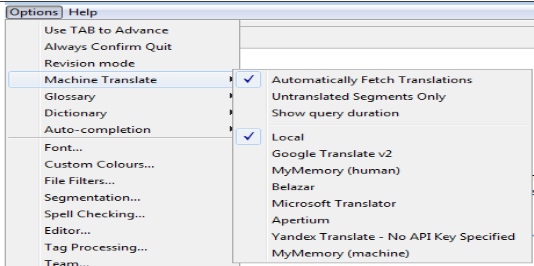
You can create and work with DGT-OmegaT as explained in the Quick Guide.
An exception is that, if you want to generate individual final document memories to be sent to Share Shared_TMX, you must select the Create FOSS euramis script.

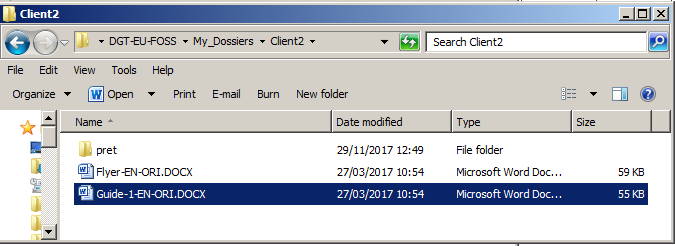
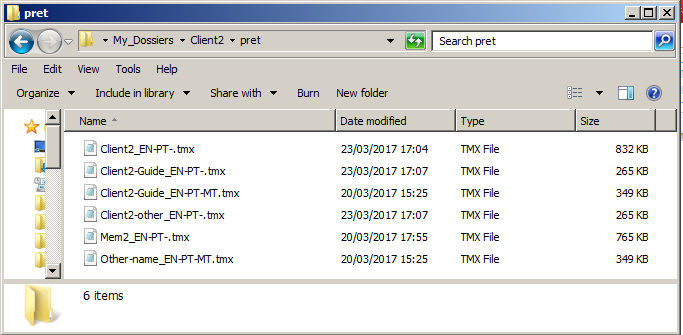
Add new comment